DropBox allow us to Upload files on their Host in two ways
1. By Synchronizing your files via DropBox Software.2. By Online Uploading via DropBox site.
in this tutorial i will give you the Two ways, Step By Step.
Upload/Host your files via DropBox Software
- Download the DropBox Software form this Link, and Launch the DropBox Setup by Double Clicking the Installer.
-
Click Install button in DropBox Setup pop up window and Wait Until the software completes Installation.


-
After Completing installation, DropBox Setup opens another popup window for account settings. if you not have DropBox account, then choose I don’t have DropBox account and click Next Button.

-
Fill the fields with Required data and Click Next button

-
Choose 2 GB Free account and Click Next button

- Choose Typical settings and Click Install button

- a PopUp window opens for DropBox tour, click the Skip tour Button.

- Finally Click the Finish Button to Close the DropBox Setup.

- DropBox folder Opens automatically, If not then click the DropBox icon in the Taskbar.

-
In DropBox folder open the Public folder, and paste your scripts or files in the Public folder.

- For getting Direct Link to you script or file, right click on the File –> go to DropBox –> Click the Copy Public Link

http://dl.dropbox.com/u/XXXXXXXX/style.cssUpload/Host your Files via Online
- Register a New account on DropBox site and Login to your account
- Click on Files tab –> Open the Public Folder by Clicking on Public.

- Click on Upload Button.

- an Inline Pop-Up window opens, click on Choose Files button.

- Select the Files that you want to Upload / Host and Click Open Button.

-
Click Start Upload button to Upload your files

-
After Completes Uploading, click the Uploaded file to open the Drop Menu options, and then Choose the Copy Public Link Option.

-
Click the Copy to Clipboard button to copy the Direct Link to your Clipboard.





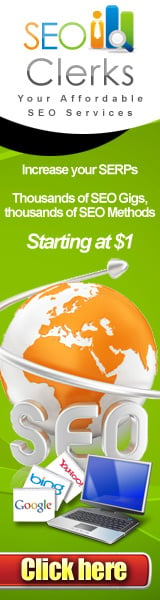





0 comments