http://way2blogging.blogspot.com/feeds/posts/default?alt=rss
http://www.way2blogging.org/feeds/posts/default?alt=rss
You may have noticed the above feed for Way2Blogging redirects to a Feedburner URL.
my Feed Burner Url is
http://feeds.feedburner.com/Way2bloggingHow to Create Your Blog Feed with Feedburner?
- go to Feedburner Site.
- Login with your Google account Username and Password.
- In Feedburner Dashboard, put your blog default feed address in “Type your Blog or Feed Address here” field
http://yourblogname.blogspot.com/feeds/posts/default?alt=rss - After adding the feed address click Next button like below.

- it Grabs the Blog Title and Feedburner Address like below.
Titile will be the same as your Blogs title.
Feedburner Address grabs from the Domain name and adds a random letters at the end.
if you using the Blogspot domain name then it will grabs like this
http://feeds.feedburner.com/blogspot/XTzZp(this is E Style Demo Template blog feed)
For this tutorial i am using the my blog domain name (http://www.way2blogging.org)
so take a look this screen shot, how it grabs the Usernaame!
- Change the Title and Feedaddress.com Url What exactly you want.
- if you choose an existing username, then you will get the Error!

- so Change the similar feed address that you like, and click Next

- a message will appear that show’s the feed is created. click Next to Set some Options.

- Click the Check boxes as below and click Next button.

- another message will appear that show’s your Feed is Updated.

Redirecting Your Blog default feed to Feedburner feed
-
Go to Blogger Dashboard -> click Settings.

- Click the Site Feed tab -> Post Feed Redirect Url
- Enter the Feedburner Feed Url in the Input Box and click Save Button to save the settings





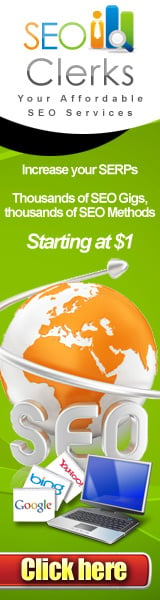





0 comments