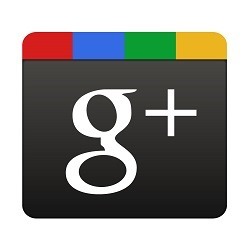 Google has released it’s Social Commenting System and has made it available for Blogger Blogs.The new commenting System is more social and looks better than the original Blogger Commenting system. The Google Plus commenting System will also display social interactions made on Google Plus. This tutorial will help you to enable Google Plus Commenting system on your Blogger Blog
Google has released it’s Social Commenting System and has made it available for Blogger Blogs.The new commenting System is more social and looks better than the original Blogger Commenting system. The Google Plus commenting System will also display social interactions made on Google Plus. This tutorial will help you to enable Google Plus Commenting system on your Blogger BlogWhat is Google+ Commenting System
Google+ Commenting System is an alternative to the default commenting system offered by Blogger. 
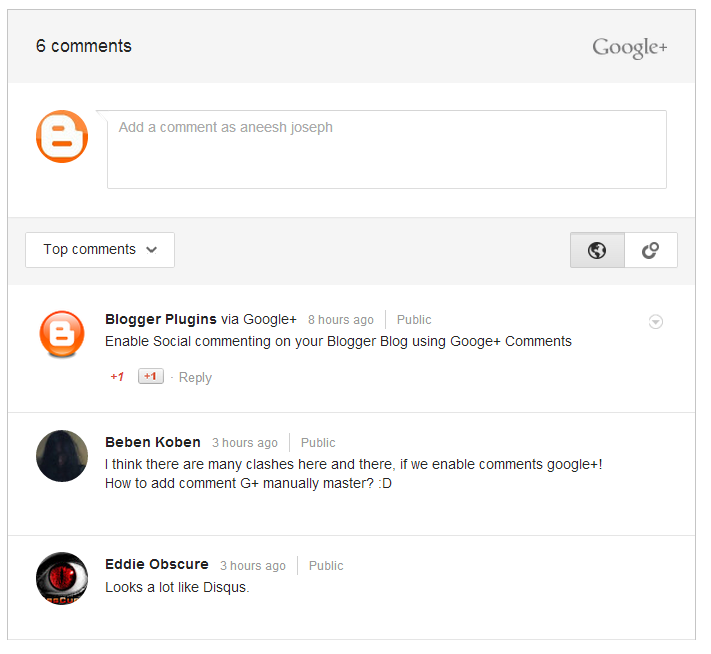

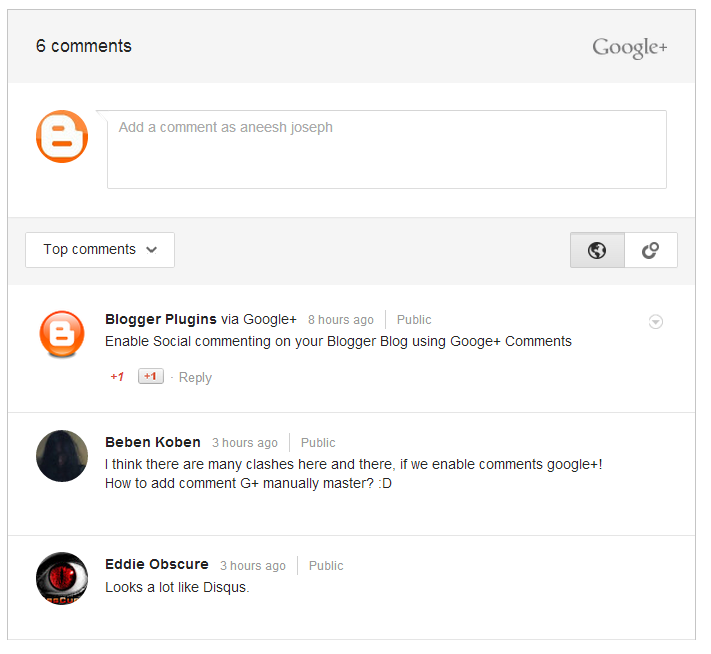
Advantages of the New Google+ Commenting System
View all the discussions about your Blog at once place. – When someone shares your post on Google+, it will appear in the Google Plus Comments. Any replies made to these Google Plus Shares will be reflected onto the blog.
Options to comment publically or privately to their Circles – The Google+ commenting system allows readers to comment publically or privately to their Circles on Google+.
Viewing Comments – Readers can opt to see all the comments, or just the top comments or just the ones made by people in their circles
Existing Comments won’t be lost – Unlike Facebook comments, all of your old Blogger comments will still be visible on your Blog and the comment counts won’t be lost.
Options to comment publically or privately to their Circles – The Google+ commenting system allows readers to comment publically or privately to their Circles on Google+.
Viewing Comments – Readers can opt to see all the comments, or just the top comments or just the ones made by people in their circles
Existing Comments won’t be lost – Unlike Facebook comments, all of your old Blogger comments will still be visible on your Blog and the comment counts won’t be lost.
Looks better – The new commenting system is really clean and looks much better than Blogger’s default.
Disadvantages of the New Google+ Commenting System
Google+ Everywhere – To make a comment on your blog, readers will need to have a Google Account. If they don’t have one, they will be forced to create a Google account before they can comment on your Blog.Readers will no longer get the option to sign in using OpenID, or make comments anonymously.
Moderation Options – Right now, the default Blogger has the option to approve and reject comments which you won’t be there in the new System. Without proper moderation mechanism, it will be more difficult to deal with spammers.
Moderation Options – Right now, the default Blogger has the option to approve and reject comments which you won’t be there in the new System. Without proper moderation mechanism, it will be more difficult to deal with spammers.
Update : The new comment System has some options to deal with Spam comments. Google plus will automatically hide comments which it thinks is spam.You can review these hidden comments by clicking on the blue review comments bar.

You can delete comments by click on the V on the right side of the comment

Recent Comment Gadgets – The Recent Comment Gadgets which work on Blogger’s Comment Feeds might not work properly as these depend on Blogger Comments
Template Tweaks required for Enabling the Comments on Custom Templates – You might have to tweak your Blogger Template to get the new Google+ Commenting on your Blog.
You need a Google+ Profile – To enable the feature, you will have to switch your Blogger Profile to Google+
Comments will be lost if you change your Blog URL – If your change your Blog URL to a custom domain, after using Google+ Comments for a while, the G+ comments will be lost when you make the switch. So if you are planning to move to a Custom Domain, don’t start using Google+ Comments, prior to the switch.
How to Switch Blogger Commenting to Google+
The below steps will guide you in switching your Blogger Commenting System to Google Plus.This is a Two Step Process.
- Integrate your Blog with Google Plus if not already done.
- Turn on Google+ Comments
In your Blogger Dashboard, go to the Google+ Tab. If you haven’t integrated your Blogger Account with Google+, Click on the Get Started button and switch it over to Google+
 Once your Blog is integrate with Google+, you can use Google+Comments.
Once your Blog is integrate with Google+, you can use Google+Comments.
 Once, this is done, you should see the Google+ Comment System on your Blog. If it is not coming up, then you will have to tweak your template for this to appear.
Once, this is done, you should see the Google+ Comment System on your Blog. If it is not coming up, then you will have to tweak your template for this to appear.
 Once your Blog is integrate with Google+, you can use Google+Comments.
Once your Blog is integrate with Google+, you can use Google+Comments.
 Once, this is done, you should see the Google+ Comment System on your Blog. If it is not coming up, then you will have to tweak your template for this to appear.
Once, this is done, you should see the Google+ Comment System on your Blog. If it is not coming up, then you will have to tweak your template for this to appear.Tweaking your Template to Enable Google+ Comments
If, you hate changing HTML codes, the easiest way will be to revert the Blog Widget to defaults(You will loose customizations made to the Blog Post Widget if you do this. So a template backup would be a good idea at this stage).To do that, Go to Template > Edit HTML and click on the Revert Widget Templates to default button, select the Blog1 Widget and click on the Revert Selected widgets button.
 If you don’t want to revert the Widget template, then you will have to manually tweak your Template code
If you don’t want to revert the Widget template, then you will have to manually tweak your Template code
 If you don’t want to revert the Widget template, then you will have to manually tweak your Template code
If you don’t want to revert the Widget template, then you will have to manually tweak your Template code
To do that,look for code which looks like(Do a Ctrl + F for threaded_comments or ‘comments')

and replace both the highlighted parts with
<b:include data='post' name='comment_picker'/>
to their template to get the comments working,
Display the new Comment Count
To display the new comment count, use the code<b:include data='post' name='comment_count_picker'/>
If this doesn’t work, leave a comment here and I will help you out in fixing the commenting issue :-)
I have decided not to make a switch at this point, and Blogger Plugins will still be using the Old Blogger Commenting System for some time.





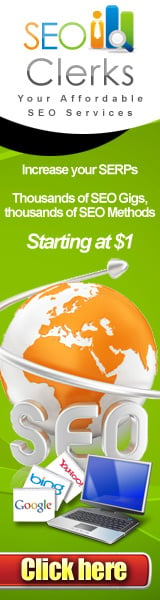





0 comments