
Way2Blogging’s Social Subscription Widget for Blogger. This is another Social Subscription widget for Blogger. If you are my Old reader then you observed in my Old Blogger Template. Today i am giving the Code and How to add the Social Subscription Widget to your Blog.
Preview

How to Install Way2Blogging’s Social Subscription Widget ?
There are two simple steps to install this widget! Adding CSS code and Widget code!Adding the CSS!
- Login to Blogger Dashboard > Choose your Blog and Click the More Options Dropdown
- Select the Template > Click on Edit HTML > Proceed
- Search for
]]></b:skin>and place the below code before it!@import url("http://fonts.googleapis.com/css?family=Oswald&text=AaBbCcEeFfIiKkLlMmOoRrSsTtWw%20"); .w2bOldSocial ul { font-family: 'Oswald', sans-serif; margin: 15px 0; overflow: hidden; } .w2bOldSocial ul li { float: left; width: 90px; padding: 0 0 0 55px !important; margin: 0 0 0 5px !important; line-height: 48px !important; } .w2bOldSocial ul li a { font-size: 20px !important; text-decoration:none; padding:0 !important; margin:0 !important; text-decoration:none; } .w2bOldSocial ul li a:hover { text-decoration:underline; } .w2bOldSocial ul li.w2brss { background: url("https://blogger.googleusercontent.com/img/b/R29vZ2xl/AVvXsEglRWyIh1qZJT1oLRIz_vd3f5DcdY1CiHzZXCH63L1MV3Mf6GsFvudyUzm6lqH-mJfqBN1MErfM9Xe7fksjSejG-aUR1v-tHxBEPhyphenhyphenWErNaYnyWJBAQ9u07AL3UQjMwRLjC8q3x9CU-unxn/s48/RSS.png") no-repeat scroll left center transparent !important; } .w2bOldSocial ul li.w2bmail { background: url("https://blogger.googleusercontent.com/img/b/R29vZ2xl/AVvXsEicfB1wXkzZabZ8n-AFYpeaFAKP3W21L-FktUdIKUKAusRxJyFYza0QLyrD5afT1GOw0L2q-PEssMRT_6NIXCDI9NoCBK6iwG4unzVR-EGLMpeCuTzyZ5w2Anz0iMn9y2Ga3d6GGdMxQr1o/s48/Mail.png") no-repeat scroll left center transparent !important; } .w2bOldSocial ul li.w2btwitter { background: url("https://blogger.googleusercontent.com/img/b/R29vZ2xl/AVvXsEjI3tKJmfrWtMa6aygqfL_0tlzergACk-xGJDspizD4aq8SR18mpA8fpdJg_ED6QF98zvGnxmY8cUB7pRAu8C5K7fazO6NTztO7RuwC8EB9pV3UJW8v84Jw_FxzIHjSfTACoT9C17M-0TNj/s48/Twitter2.png") no-repeat scroll left center transparent !important; } .w2bOldSocial ul li.w2bfacebook { background: url("https://blogger.googleusercontent.com/img/b/R29vZ2xl/AVvXsEguesFTcgrSGsm0EO3FbiAtF3WfvOThBJuu3xi3Pw86vrAIOCWTNErTmpNGXb6Ecas_36rFmxUzOFQjBr3DbTACvD8bSboZ0gN3xTVHCb7hyphenhyphenYDfZ34CCj5ZgOw04uKXhrx6FSh6bSPFkaeq/s48/Facebook.png") no-repeat scroll left center transparent !important; } #w2bEmailsub { display: block; clear: both; margin: 10px 0; } form.w2bEmailform { margin: 20px 0 0; display: block; clear: both; } .emailText { background: url("https://blogger.googleusercontent.com/img/b/R29vZ2xl/AVvXsEiVJ2QDt_zpHW2mnOgORahXV2cggNlZOlj36dPkTx7cOyygbLsDiBWk99T_Dg2DPMiNQBAcaQhfW-Q6SqMZevIRlQw9li-v_kT_DZn4AiKM1P8kAu9axwK8PaqOpXcCRkVrpzAHj_OZg0jU/s28/w2b-mail.png") no-repeat scroll 4px center transparent; padding: 7px 15px 7px 35px; color: #444; font-weight: bold; text-decoration: none; border: 1px solid #D3D3D3; -webkit-border-radius: 4px; -moz-border-radius: 4px; border-radius: 4px; -webkit-box-shadow: 1px 1px 2px #CCC inset; -moz-box-shadow: 1px 1px 2px #CCC inset; box-shadow: 1px 1px 2px #CCC inset; } .emailButton { color: #444; font-weight: bold; text-decoration: none; padding: 6px 15px; border: 1px solid #D3D3D3; cursor: pointer; -webkit-border-radius: 4px; -moz-border-radius: 4px; border-radius: 4px; background: #fbfbfb; background: -moz-linear-gradient(top, #fbfbfb 0%, #f4f4f4 100%); background: -webkit-gradient(linear, left top, left bottom, color-stop(0%,#fbfbfb), color-stop(100%,#f4f4f4)); background: -webkit-linear-gradient(top, #fbfbfb 0%,#f4f4f4 100%); background: -o-linear-gradient(top, #fbfbfb 0%,#f4f4f4 100%); background: -ms-linear-gradient(top, #fbfbfb 0%,#f4f4f4 100%); filter: progid:DXImageTransform.Microsoft.gradient( startColorstr='#FBFBFB', endColorstr='#F4F4F4',GradientType=0 ); background: linear-gradient(top, #fbfbfb 0%,#f4f4f4 100%); }
Adding the Widget
- Go to Layout > Click on Add Gadget on your sidebar
- Choose HTML/JavaScript Gadget and Paste the below Widget Code
Customization:-<div class="w2bOldSocial"> <ul> <li class="w2brss"><a href="http://feeds.feedburner.com/way2blogging">RSS</a></li> <li class="w2bmail"><a href="http://feedburner.google.com/fb/a/mailverify?uri=way2blogging" >Email</a></li> <li class="w2btwitter"><a href="http://twitter.com/way2blogging">Twitter</a></li> <li class="w2bfacebook"><a href="http://facebook.com/way2blogging">Facebook</a></li> </ul> </div> <div id="w2bEmailsub"> <form action="http://feedburner.google.com/fb/a/mailverify" method="post" target="popupwindow" onsubmit="window.open('http://feedburner.google.com/fb/a/mailverify?uri=Way2blogging', 'popupwindow', 'scrollbars=yes,width=550,height=520');return true" class="w2bEmailform"> <input type="hidden" value="Way2blogging" name="uri" /> <input type="hidden" name="loc" value="en_US" /> <input type="text" onblur="if (this.value == "") {this.value = "Enter your email...";}" onfocus="if (this.value == "Enter your email...") {this.value = ""}" value="Enter your email..." name="email" class="emailText" /> <input type="submit" class="emailButton" value="SignUp" title='' /> </form> </div>
After adding above Widget code Customize the RSS, twitter and other URLs as follows.! http://feeds.feedburner.com/way2bloggingwith your feedburner urlhttp://feedburner.google.com/fb/a/mailverify?uri=way2bloggingchange the Feedburner IDhttp://twitter.com/way2bloggingwith your Twitter URLhttp://facebook.com/way2bloggingwith your Facebook Page URL<input type="hidden" value="Way2blogging" name="uri" />change the Feedburner ID with yours.
Bonus Widget!
Here is a Bonus Widget for you.Way2Blogging’s Search Box for Blogger.
Preview

How to Install the Way2Blogging’s Search Box Widget for Blogger?
Adding the CSS
Add the below css code before]]></b:skin> tag#w2bOldSearch {
display: block;
clear: both;
margin: 10px 0;
}
#w2bOldSearch #w2bSinput {
background: url("https://blogger.googleusercontent.com/img/b/R29vZ2xl/AVvXsEjMyrZCtRu9tr5WivkbiBboP0zB8pxcCUKEeWrD1aeqNn6hBpGvdklxmJvHdYnM3AWjrVymtldX8-ShjRweAG1JHy0YReH-CzotfMOwFehWC6SyMcx6ErvgdozPr4Lnbg0AUKRBhZhgOZtL/s20/Search-icon.png") no-repeat scroll 8px center transparent !important;
padding: 7px 15px 7px 35px !important;
color: #444;
font-weight: bold;
text-decoration: none;
border: 1px solid #D3D3D3 !important;
-webkit-border-radius: 4px;
-moz-border-radius: 4px;
border-radius: 4px;
-webkit-box-shadow: 1px 1px 2px #CCC inset;
-moz-box-shadow: 1px 1px 2px #CCC inset;
box-shadow: 1px 1px 2px #CCC inset;
}
#w2bOldSearch #w2bSsubmit {
color: #444;
font-weight: bold;
text-decoration: none;
padding: 6px 15px;
border: 1px solid #D3D3D3;
cursor: pointer;
-webkit-border-radius: 4px;
-moz-border-radius: 4px;
border-radius: 4px;
background: #fbfbfb;
background: -moz-linear-gradient(top, #fbfbfb 0%, #f4f4f4 100%);
background: -webkit-gradient(linear, left top, left bottom, color-stop(0%,#fbfbfb), color-stop(100%,#f4f4f4));
background: -webkit-linear-gradient(top, #fbfbfb 0%,#f4f4f4 100%);
background: -o-linear-gradient(top, #fbfbfb 0%,#f4f4f4 100%);
background: -ms-linear-gradient(top, #fbfbfb 0%,#f4f4f4 100%);
filter: progid:DXImageTransform.Microsoft.gradient( startColorstr='#FBFBFB', endColorstr='#F4F4F4',GradientType=0 );
background: linear-gradient(top, #fbfbfb 0%,#f4f4f4 100%);
}Adding the Widget Code
Add the below widget Code in HTML/JavaScript Gadget.<div id="w2bOldSearch">
<form action="/search">
<input type="text" name="q" id="w2bSinput" />
<input type="submit" value="Search" id="w2bSsubmit"/>
</form>
</div>




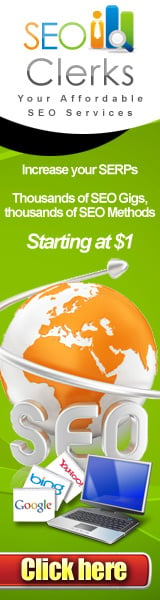





0 comments