Today I am going to show you how you can add Random Post button to Blogger on clicking which you will be redirected to any random page on your blog. The widget works on JavaScript while the button is made of CSS.
This widget uses simple JavaScript and looks elegant. On clicking the button it fetches a post from the blogs feed and redirect the user to that particular page.
This widget may be really helpful to increase your blog's pageviews. Moreover the button has 3D effect which you can see by clicking the button in the below demo.
Once you have seen the demo you can add this cool widget to your blogs by two methods -
1. One Click Installation
2. Manually Adding the Code
For adding this search bar to your blog just click the below button.
This widget uses simple JavaScript and looks elegant. On clicking the button it fetches a post from the blogs feed and redirect the user to that particular page.
This widget may be really helpful to increase your blog's pageviews. Moreover the button has 3D effect which you can see by clicking the button in the below demo.
Once you have seen the demo you can add this cool widget to your blogs by two methods -
1. One Click Installation
2. Manually Adding the Code
One Click Installation
For adding this search bar to your blog just click the below button.
After clicking the button you will be redirected to Blogger.com and your widget would be added.
Manually Adding the Code
If you think that you need to make some changes in the code or the above
button is not working for you then you may use this method.
Go to Blog Title → Layout → Add Widget → HTML/JavaScript. Paste the below code.
<style>
#abt-random{position:relative;color:rgba(255,255,255,1);text-decoration:none;background-color:rgba(219,87,5,1);font-family:'Yanone Kaffeesatz';font-weight:700;font-size:20px;display:block;-webkit-border-radius:8px;-moz-border-radius:8px;border-radius:8px;-webkit-box-shadow:0 9px 0 rgba(219,31,5,1), 0 9px 25px rgba(0,0,0,.7);-moz-box-shadow:0 9px 0 rgba(219,31,5,1), 0 9px 25px rgba(0,0,0,.7);box-shadow:0 9px 0 rgba(219,31,5,1), 0 9px 25px rgba(0,0,0,.7);margin-bottom:10px;margin-top:10px;width:160px;text-align:center;-webkit-transition:all .1s ease;-moz-transition:all .1s ease;-ms-transition:all .1s ease;-o-transition:all .1s ease;transition:all .1s ease;padding:4px}
#abt-random:active{-webkit-box-shadow:0 3px 0 rgba(219,31,5,1), 0 3px 6px rgba(0,0,0,.9);-moz-box-shadow:0 3px 0 rgba(219,31,5,1), 0 3px 6px rgba(0,0,0,.9);box-shadow:0 3px 0 rgba(219,31,5,1), 0 3px 6px rgba(0,0,0,.9);position:relative;top:6px}
#abt-random a{color: #fff;}
</style>
<center><div id="abt-random"></div></center>
<script type="text/javascript">
function showLucky(root){ var feed = root.feed; var entries = feed.entry || []; var entry = feed.entry[0]; for (var j = 0; j < entry.link.length; ++j){if (entry.link[j].rel == 'alternate'){window.location = entry.link[j].href;}}} function fetchLuck(luck){ script = document.createElement('script'); script.src = '/feeds/posts/summary?start-index='+luck+'&max-results=1&alt=json-in-script&callback=showLucky'; script.type = 'text/javascript'; document.getElementsByTagName('head')[0].appendChild(script); } function feelingLucky(root){ var feed = root.feed; var total = parseInt(feed.openSearch$totalResults.$t,10); var luckyNumber = Math.floor(Math.random()*total);luckyNumber++; a = document.createElement('a'); a.href = '#random'; a.rel = luckyNumber; a.onclick = function(){fetchLuck(this.rel);}; a.innerHTML = 'Random Post'; document.getElementById('abt-random').appendChild(a); } </script><script src="/feeds/posts/summary?max-results=0&alt=json-in-script&callback=feelingLucky">
</script>
After adding the code save the widget and finally save the template. You are done now. Now you and your visitors can see and use this Random Post Button Widget for Blogger.
<<<<<****************************************************************>>>>>
We hope you have Enjoyed this
Widget & find it useful for you. If you have any Problem or Issue
with this Widget, Please do visit the Official page of this Widget here and directly ask the developer of this Widget for the Solution by
Commenting there.





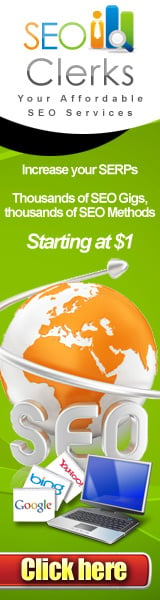





0 comments