So I am back with yet another Popular Posts customization for blogger blogs. This one is quite special as it looks extremely elegant and has cool transition effects when hovered.
We can rarely see blogs which do not use Popular Posts widget. This widget decreases bounce rate and increase the pageviews of your blog. Making them attractive and eye-catching will make more people click on it hence making your blog more awesome and better.
I have already posted Popular Posts customization tutorials many a times. You can check them out below.
You can see a live working demo of this popular posts widget by clicking the button below.
Live Demo
After seeing the demo in order to add this widget to your blog follow the steps below.
Firstly go to Blog Title → Layout → Add Widget → Popular Posts. Add the widget in the desired location and save the template.
After adding the code save the template. Now you and your visitors can see this awesome numbered popular posts widget in your blogger blog.
We can rarely see blogs which do not use Popular Posts widget. This widget decreases bounce rate and increase the pageviews of your blog. Making them attractive and eye-catching will make more people click on it hence making your blog more awesome and better.
I have already posted Popular Posts customization tutorials many a times. You can check them out below.
- Popular Posts Widget with Hover Effect for Blogger
- Popular Posts v2 Widget customization
- Fully Different Style Popular Posts Widget
- Square Popular Posts widget with Rotating Effect
You can see a live working demo of this popular posts widget by clicking the button below.
Live Demo
After seeing the demo in order to add this widget to your blog follow the steps below.
Adding the widget in Layout
Firstly go to Blog Title → Layout → Add Widget → Popular Posts. Add the widget in the desired location and save the template.
Adding the CSS in Edit HTML
Now go to Blog Title → Template → Edit HTML. Press Ctrl + F and search for ]]></b:skin> in search box. After getting the code add the below given code just above ]]></b:skin>
.popular-posts ul li a {
background: none repeat scroll 0 0 #222222;
color: #FFFFFF;
display: block;
margin: 10px 0;
padding: 25px 15px 30px;
position: relative;
text-decoration: none;
transition: all 0.3s ease-out 0s;
width: 85%;
}
.popular-posts ul li a:before {
background: none repeat scroll 0 0 #2DB3E9;
color: #FFFFFF;
font-weight: 700;
height: 2em;
line-height: 2em;
margin-left: 88%;
padding: 4px;
position: absolute;
text-align: center;
width: 2em;
transition: all 0.2s ease-in-out 0s;
-moz-transition: all 0.3s ease-in-out 0s;
}
.popular-posts ul li a:hover {
opacity: 0.8;
}
.popular-posts ul li a:hover:before {
border-left-color: #CCCCCC;
left: -1px;
-webkit-transition: all 0.2s ease-out;
-moz-transition: all 0.2s ease-out;
-ms-transition: all 0.2s ease-out;
-o-transition: all 0.2s ease-out;
}
.popular-posts ul li:first-child + li + li + li + li + li + li + li + li + li a:before {
content: "10";
}
.popular-posts ul li:first-child + li + li + li + li + li + li + li + li a:before {
content: "9";
}
.popular-posts ul li:first-child + li + li + li + li + li + li + li a:before {
content: "8";
}
.popular-posts ul li:first-child + li + li + li + li + li + li a:before {
content: "7";
}
.popular-posts ul li:first-child + li + li + li + li + li a:before {
content: "6";
}
.popular-posts ul li:first-child + li + li + li + li a:before {
content: "5";
}
.popular-posts ul li:first-child + li + li + li a:before {
content: "4";
}
.popular-posts ul li:first-child + li + li a:before {
content: "3";
}
.popular-posts ul li:first-child + li a:before {
content: "2";
}
.popular-posts ul li:first-child a:before {
content: "1";
}
.item-snippet {
display: none;
}
.PopularPosts .item-thumbnail {
display: none;
}
After adding the code save the template. Now you and your visitors can see this awesome numbered popular posts widget in your blogger blog.
<<<<<****************************************************************>>>>>
We hope you have Enjoyed this
Widget & find it useful for you. If you have any Problem or Issue
with this Widget, Please do visit the Official page of this Widget here and directly ask the developer of this Widget for the Solution by
Commenting there.





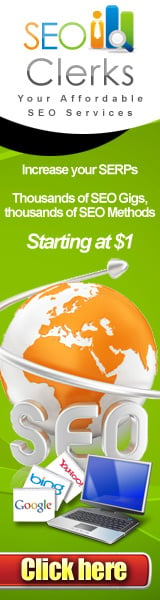





0 comments