
This Tutorial will help you in adding a Facebook Like Button For Blogger. Facebook has come up with a new set of Social plugins which enable you to provide engaging social experiences to your users with just a line of HTML. The Facebook Like Button is One of them. You can see a demo of the like button on this page. The Facebook like button will allow your readers to quickly share your posts with their Facebook Friends. You can also get to know how many people liked your Blog Post .This tutorial will teach you to add a Facebook Like button for Blogger
How to Add the Facebook Like Button Below every Post
1. First Generate the Facebook code using the options below. (Code will be updated with these details)<div>
<b:if cond='data:post.isFirstPost'>
<script>(function(d){
var js, id = 'facebook-jssdk'; if (d.getElementById(id)) {return;}
js = d.createElement('script'); js.id = id; js.async = true;
js.src = "//connect.facebook.net/en_US/all.js#xfbml=1";
d.getElementsByTagName('head')[0].appendChild(js);
}(document));</script>
</b:if>
<fb:like expr:href="data:post.canonicalUrl" layout='standard' send='true' show_faces='false' font="arial" action="like" colorscheme="light"></fb:like>
</div>
2. Copy the Above code. Login to your Blogger Account and go to Template > Edit HTML
Click somewhere within the Template Editor and press Ctrl + F to search within the template.
3. Search for <data:post.body/> and immediately below that code, place the copied code.

If you find multiple occurrences of <data:post.body/> , do the same for each of them
4.Next you have to add the fb namespace to your template tag.Your template should have the specification for the fb tag that you have used. The following namespace declaration will take care of that. To declare the namespace, find
<htmland change it to
<html xmlns:fb="https://www.facebook.com/2008/fbml"The following screenshot will help you out.
 This is necessary for all FBML widgets using the fb tag. So if you have already added the namespace while adding some other FB plugin, then you can skip this.
This is necessary for all FBML widgets using the fb tag. So if you have already added the namespace while adding some other FB plugin, then you can skip this.4. Now Save the template and you should see the Like Button near each of your posts. You are done :)
Do you feel that the Like Button is boring and not so likable? – Then checkout the Facebook Like box, a styled version of the Like Button which would definitely bring you more “Likes” Also Check out :





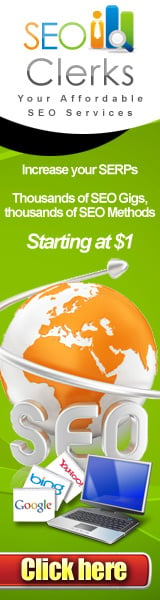





0 comments