May bloggers may want to add a ribbon at the corner of their blog and this tutorial will show them how they can easily add a green ribbon at the corner of their blog.
This ribbon is made up of Pure CSS and very less amount of coding thus it is fast loading. Unlike other ribbons no images are used as they increase the page load time. You can see the demo of this ribbon in the beside image itself. You can edit the text shown in the ribbon as per your convenience. To add this widget to your blog follow the below steps.
You may add the ribbon on the blog as a whole or on a specific element like <div id="example">.
To add this on any specific element just paste the below given code just below the elements starting.
To add the widget on the blog as a whole go to Blog Title → Layout → Add Widget → HTML/JavaScript and paste the below code in the box.
Change DEMO with your own desired text. After editing the code save the Template/Widget.
You are done now. Now you and your visitors can see this elegant CSS ribbon on the corner of your blog.
This ribbon is made up of Pure CSS and very less amount of coding thus it is fast loading. Unlike other ribbons no images are used as they increase the page load time. You can see the demo of this ribbon in the beside image itself. You can edit the text shown in the ribbon as per your convenience. To add this widget to your blog follow the below steps.
You may add the ribbon on the blog as a whole or on a specific element like <div id="example">.
To add this on any specific element just paste the below given code just below the elements starting.
To add the widget on the blog as a whole go to Blog Title → Layout → Add Widget → HTML/JavaScript and paste the below code in the box.
<div class="ribbon-wrapper-green"><div class="ribbon-green">DEMO</div></div>
<style>
.ribbon-wrapper-green {
width: 85px;
height: 88px;
overflow: hidden;
position: absolute;
top: -3px;
right: -3px;
z-index: 99999;
}
.ribbon-green {
font: bold 15px Sans-Serif;
color: #333;
text-align: center;
text-shadow: rgba(255,255,255,0.5) 0px 1px 0px;
-webkit-transform: rotate(45deg);
-moz-transform: rotate(45deg);
-ms-transform: rotate(45deg);
-o-transform: rotate(45deg);
position: relative;
padding: 7px 0;
left: -5px;
top: 15px;
width: 120px;
background-color: #BFDC7A;
background-image: -webkit-gradient(linear, left top, left bottom, from(#BFDC7A), to(#8EBF45));
background-image: -webkit-linear-gradient(top, #BFDC7A, #8EBF45);
background-image: -moz-linear-gradient(top, #BFDC7A, #8EBF45);
background-image: -ms-linear-gradient(top, #BFDC7A, #8EBF45);
background-image: -o-linear-gradient(top, #BFDC7A, #8EBF45);
color: #6a6340;
-webkit-box-shadow: 0px 0px 3px rgba(0,0,0,0.3);
-moz-box-shadow: 0px 0px 3px rgba(0,0,0,0.3);
box-shadow: 0px 0px 3px rgba(0,0,0,0.3);
}
.ribbon-green:before, .ribbon-green:after {
content: "";
border-top: 3px solid #6e8900;
border-left: 3px solid transparent;
border-right: 3px solid transparent;
position:absolute;
bottom: -3px;
}
.ribbon-green:before {
left: 0;
}
.ribbon-green:after {
right: 0;
}
</style>
Change DEMO with your own desired text. After editing the code save the Template/Widget.
You are done now. Now you and your visitors can see this elegant CSS ribbon on the corner of your blog.
<<<<<****************************************************************>>>>>
We hope you have Enjoyed this
Widget & find it useful for you. If you have any Problem or Issue
with this Widget, Please do visit the Official page of this Widget here and directly ask the developer of this Widget for the Solution by
Commenting there.





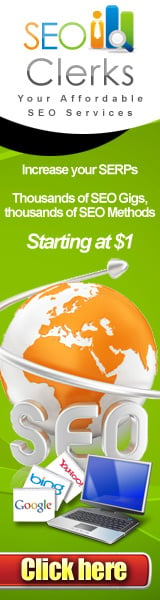





0 comments