
Pinterest is a new social networking site where you can share the awesome images found in the web. Pinterest is an online pin board where you can pin web photos/images and the images are displayed on Pinterest with a link to the source page of the image. Your friends and followers can re-pin(share) your image to their Pin Boards making your image and the post on your blog containing the image go viral. Pinterest is the fastest growing and one of the top social networks on the Web. By add the Pinterest Pin It button to your blog, your readers can easily Pin the article images to their Pin Boards and you will get a good amount traffic from Pinterest.
How to Add the Pinterest Pin It Button to Blogger?
Adding Pin It Script for Blogger
- Login to Blogger Dashboard > Choose your Blog and Click the More Options Dropdown
- Select the Template > Click on Edit HTML > Proceed
- Check/Tick the Expand Template Widgets checkbox
- Search for
</head>and place the below code before it!<script type="text/javascript" src="http://widgets.way2blogging.org/blogger-widgets/w2b-blogger-pinit.js"></script>
Adding Pin It Button Script
- Search for
<data:post.body/> - Place the Bellow Pin It Button script before or after it
- If you add the below code before the
<data:post.body/>then it will appear the Before the Post Content.
- If you add the below code after the<data:post.body/>then it will appear the After the Post Content.<b:if cond='data:blog.pageType == "item"'> <div expr:id=""w2bPinit-" + data:post.id" style="display: none;visibility: hidden;height: 0;width:0;overflow: hidden;" class="w2bPinitButton"> <data:post.body/> <script type="text/javascript"> w2bPinItButton({ url:"<data:post.url/>", thumb: "<data:post.thumbnailUrl/>", id: "<data:post.id/>", defaultThumb: "https://blogger.googleusercontent.com/img/b/R29vZ2xl/AVvXsEhFaP4zfV-QjO3X38Zw7WgvA4PlKlq99WchXzL_an9O50Wxp8GGejNLN1ijfvAhgLzbwf-HbAc7E8CsO6ASk7u0jHeHtVntFH_Tl8lZJdfDL-nHGF_TCmucyo3HqWrFhXcIRlWLOF2EbDXl/s1600/w2b-no-thumbnail.jpg", pincount: "horizontal" }); </script> </div> </b:if>Settings defaultThumbSet the Default Thumbnail Image URL. pincountSet the Pin it Count Style.
Options verticalhorizontalnone
Adding Stylings
Add the below styling before]]></b:skin> tag..w2bPinitButton{
float: left; /* Customize left/right */
margin-right:10px; /* Customize margin-left/margin-right */
display: block;
padding:4px;
}I hope this Pin it Button is helpful to you. Please share it with your Friends and Leave your Comments.





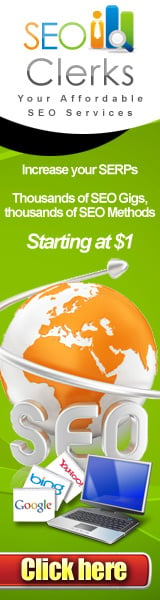





0 comments